Project Folder
The Project Folder project item lets you organize project items in Solution Explorer. Studio saves project items to corresponding Windows folders on disk. Use folders to create a Solution Explorer hierarchy based on tasks.
For example, using the CRM Web Solution from the Core training course, you can create folders to store common CRM, ACME, and User Interface (UI) elements. This makes it easier to locate objects when working with a solution.
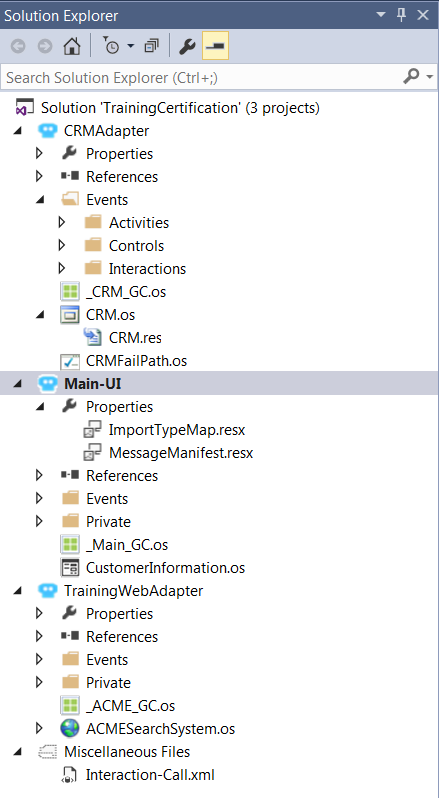
Note: If you move an item into a folder which has an item of the same name and type, a message is displayed that tells you the item cannot be moved to the folder. If the item can be moved, there is no confirmation message.
In addition to grouping related functionality or automations, use top-level folders to group items into systems. For this purpose, a system is defined as a group of related functionality surrounding an individual application (or possibly multiple applications) with the ability to share the entire contents of the system between different solutions.
For example, you can create a CRM folder that completely encompasses the functionality of CRM. When another solution needs CRM, you can simply take the entire system (that is, copy the existing folder, including all of its contents, into the solution where CRM is needed).
You can then access any of the properties, methods, or events which have been exposed. This also lets you test individual pieces of functionality separate from the overall solution.
