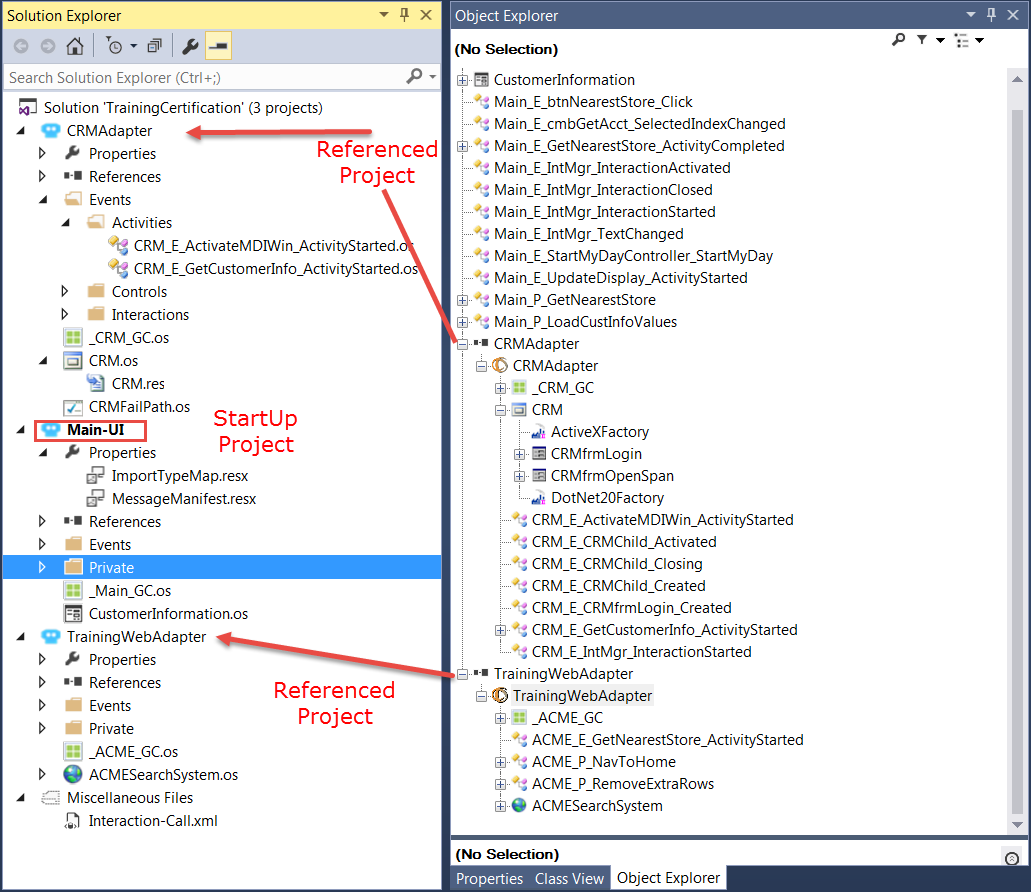Add Project References
To use adapters and automations from existing projects that you have added to your Studio solution, you must add the project as a reference for the main (StartUp) project. The project you are referencing must be in the current solution. For more information, see Working with Multiple Projects.
Note: The project you want to reference must be built before it can be referenced.
To add a project reference, perform the following steps:
Right-click the StartUp project in Solution Explorer and select Add Reference. The Add Reference window is displayed. See the MSDN Add Reference Dialog Box topic for more information.
To reference a Studio project, click the Project tab. This tab will list all of the current projects within the solution. Highlight the project you want to reference and click Add. The project displays at the bottom of the Add Reference dialog showing the Component Name (project name), Type (Project), and Source (path to the project folder). Repeat this step for all projects you want to reference.
Click OK to confirm adding the references and close the Add Reference window. The name of the project is displayed under the Reference folder for the StartUp project in Solution Explorer.
To use the adapters and automations within the referenced project, use the Manage Imported Types or Manage Imported Projects functions. For more information, see Manage Imported Types and Projects.
The examples below show Solution Explorer where two project references have been added to the MainProject: BaseCRM and Google Interrogated. Object Explorer shows all of the cross project controls available for use in the MainProject automations.