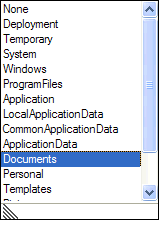MicrosoftWord Connector
Use the MicrosoftWord connector to integrate Word text and events into a solution. You can use the connector in automations to write and read text from book marked documents or templates.
When you add this component to an automation, the system places it on the Global tab of the component tray. For more information, see Adding Global Components to an Automation. This component must be global to be referenced by other automations in the project.
For more information, see General Component Properties, Methods, and Events.
Properties
Property |
Description |
Changes |
Specifies the save changes action taken when the document is closed. The options are:
|
Document |
Use the Document property to specify the name of the document file name you want to use in the solution. You must specify a document to use the component. By default, Studio looks at the exact file path selected. However, the Folder property lets you determine the folder file path that is resolved at runtime using predefined tokens. You select these tokens from a list which includes options such as Deployment, Temporary, System and so on. The folder file path is then resolved by the selected token instead.
|
Mode |
Mode governs how the connector file is opened. When set to Create (the default), Studio creates a file if it did not already exist. The Open setting makes sure a file is not created, but will try opening the designated file instead. If there is no document present when Studio tries to open it, the system shows an error message. |
Template |
Use the Template property to specify the template you want to use in the solution. You can either work with Documents or Templates. The Folder property for a template works the same way it does for a document. |
SupportedName |
This property indicates the corresponding Office name for the Word program used. |
SupportedVersion |
Displays the version number of the Word program used. |
Version |
Indicates the current running version of Microsoft Word. |
Visible |
Visible is a Boolean property that indicates whether or not the main Word window is visible during solution runtime. |
WordApplication |
Microsoft Word COM instance. |
WordDocument |
Microsoft Word document COM instance. |
Events
Event |
Description |
AfterMailMerge |
Occurs after a mail merge operation ends. |
BeforeMailMerge |
Occurs before a mail merge operation ends. |
DocumentChanged |
Occurs when a document is created, when a document is opened, or when another document is made the active document. |
DocumentClosed |
Occurs when the current document is closed. |
DocumentOpened |
Occurs when a document is opened. |
DocumentPrinted |
Occurs when the current document is printed. |
DocumentSaved |
Occurs when the current document is saved. |
NewDocument |
Occurs when a document is created. |
Quit |
Occurs when the main Word window is closed manually. |
SelectionChange |
Occurs when the current document selection changes. |
WindowActivate |
Occurs when the Word main window is activated. |
WindowDeactivate |
Occurs when the Word main window is deactivated. |
Methods
Method |
Description |
Parameters |
Result Type |
Close |
Closes a currently opened document. |
None |
Void |
Open (1 Parameter) |
Opens a new document using the supplied file name. |
String document |
Void |
RunMacro (1 Parameter) |
Runs a Visual Basic macro or calls a function. |
String Macroname |
Object |
RumMacro (6 Parameters) |
Runs a Visual Basic macro or calls a function. All param1-parm5 parameters are optional. |
String + Optional Parameters |
Object |
Save |
Saves the currently opened document. A True result is returned if the document was successfully saved. |
None |
Boolean |
SaveAs (1 Parameter)
|
Saves the currently opened document under a new file name. If you do not specify the path, the document is saved in the My Documents folder for the user. A True result is returned if the document was successfully saved. |
String Filename |
Boolean |
Related information
Using the MicrosoftWord Connector