Data and Event Paths
Automations contain the business logic for executing Studio projects. Use automations to create business logic and establish data and execution paths between and within integrated applications. This topic covers the following:
Execution Paths are links which trigger properties, methods, and Studio components to pull/push data (for properties) and execute functionality (methods and Studio components). Create an execution link by clicking and dragging from an output event port to an input event port. The execution link between the objects displays in yellow. In this example, an execution link is established so that when the Calc Button Click event is raised the MessageDialog Show method is triggered.
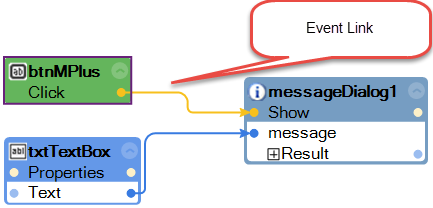
The execution links on an automation can occur synchronously (the default) or asynchronously. How you design execution paths and the choice of using synchronous or asynchronous links depends on how you need to manage threading.
By default, automations run on the same thread as the event that triggered them. Studio automations can control threading behavior by using asynchronous links and the Parallel Process component.
Asynchronous links are an easy way to launch a new thread within an automation. Asynchronous links are represented in automations as dashed lines. When an asynchronous link is encountered during the execution of an automation, Studio creates a new thread and executes the automation design blocks after the asynchronous link on the new thread. The existing thread finishes as soon as the asynchronous link is encountered, releasing any resources.
Links default to Synchronous. To toggle a link from synchronous to asynchronous, right-click the execution path link and select the Asynchronous option. The link’s appearance changes from a solid to a dashed line.
Asynchronous links are particularly useful in the following situations:
Releasing windows forms event threads
Releasing synchronous adapter event threads
Launching simultaneous activities
A design best practice for event links is to terminate all branched event paths. Anytime the event path in your automation branches, make sure that all event paths terminate logically.
Data paths are links which transfer data between properties, methods, and Studio components. Create an data link by clicking and dragging from an output data port to an input data port. The data link between the objects displays in blue. In the following example, an data link is established to send data from the Calc text box to the MessageDialog Show method. Note that the data is not sent unless the components are properly triggered to either pull or push data.
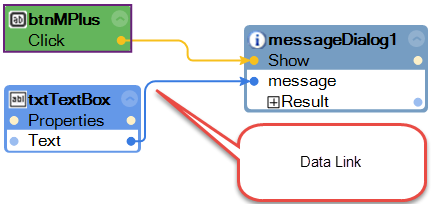
Note that when creating data links, the output data port and the input data port must be of compatible data types. For example, the ListBox Items output data is a collection type. the in put data type of a text box is string. While you can create the following data link:
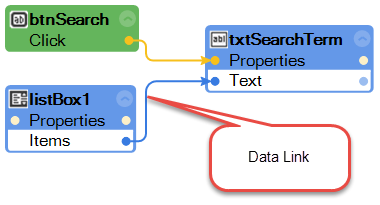
The result of executing this automation is showing the word Collection in the text box.
Clicking on either an event or data link displays these properties in the Properties window:
Property |
Description |
Name |
Shows the name of the link, such as automationLink3. |
Fullname on Component |
Shows the fully-qualified name of the link.. |
UniqueID on Component |
Shows the fully-qualified identity of the link. |
Asynchronous |
This property applies to event links. Set to True to make the event link asynchronous. Asynchronous links are executed on a separate thread. The default is False, which makes the event link synchronous. |
LogAfterExecution |
Sets text to be written to the log after the link executes. For more information, see Link LogBefore/LogAfter Property. |
LogBeforeExecution |
Sets text to be written to the log before the link executes. For more information, see Link LogBefore/LogAfter Property. |
Sensitive |
This property applies to data links. Set to True to have any data that passes through this link is logged as Sensitive. When False, the data that passes through the link is logged directly. The default is False. For more information, see Data Sensitivity Property. |
Related information
