Interrogating Remedy
To use objects from BMC Remedy User forms in a Studio project, you use the Windows adapter and set the Path property for the adapter to the aruser.exe program (including the full path. Here is an example:
C:\Program Files\ARSystem\user\aruser.exe
Interrogation form
After setting the path for the adapter, click the Start Interrogation button to begin interrogation. The Interrogation form displays along with the Remedy User application. Note that the form of the Interrogation form is slightly different than it is for standard windows applications. You will have the following options.
Default
Debug Matching
Replace Control
Select Element
HTML Table Designer
Create Global Web Page
The Select Element, HTML Table Designer, and Create Global Web Page options are found when interrogating web applications. These options are included in the Interrogation form because some of the controls on Remedy forms are embedded web controls. Use these options the same way you would when interrogating a standard web application. For more information, see Interrogator Form - Web Application.
Note: Only use the Create Global Web Page option when interrogating an actual browser that points to a regular webpage with a specific URL or Title. Do not use this option when interrogating embedded web controls on Remedy forms.
Virtual controls
Remedy forms contain standard Windows controls, web
controls, and user-drawn controls. The user-drawn controls are categorized
as Virtual controls in Studio. There are no interrogation differences
for Virtual controls other than the special match rules that are applied.
For more information, see Match
Rules for Remedy Virtual Controls. You will notice a new tab in the
Designer for Virtual Controls as shown below.
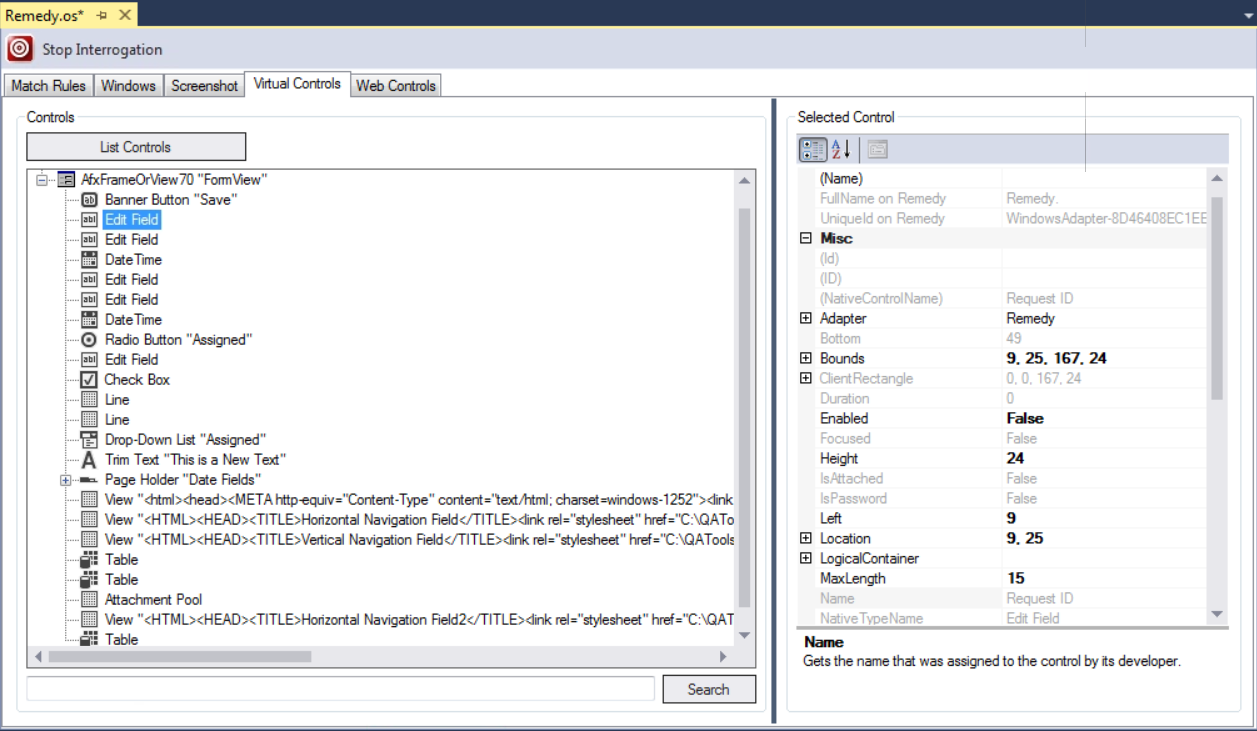
The information only appears while the application is being interrogated. The list is displayed in a tree-view format to represent the hierarchy between the parent/child relationships. Right-click on a control in the list to access the following functions:
Create Control - Right-click a control and select this option to add the object to the solution.
Expand All - Select this option to expand the form object to view the child controls.
Copy Subtree - Select this option to copy a list of the currently selected node and sub-nodes to the Windows clipboard.
Highlight - Right-click on a control and select this option to highlight the target in the active Remedy form.
Right-click on a form in the list to access the following additional functions:
Add Context Menu Items - Use this function to add right-click menu options for the Remedy virtual controls to the solution. For more information, see Adding Context Menu Items.
Add Control Regions - Use this function only for custom embedded virtual controls. For more information, see Adding Control Regions Windows Tab Function.
The properties for a selected virtual control display in the Selected Control grid on the Virtual Controls tab.
Special interrogation considerations
When interrogating Remedy forms, you must modify the default Match Rules for embedded web controls. Studio creates a Web Browser and Web Page object for web controls as shown in the example below of a Vertical Navigation Field:
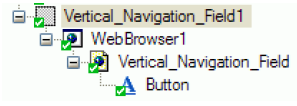
The default match rules of Document Title and Document URL are used to match the Web Page object, however, the URL for the object is based on a temporary file location and changes each time the form is opened. To ensure matching of the web control, do the following:
Interrogate the web control.
Highlight the Web Page object associated with the control in Object Explorer.
On the Match Rules tab, add the Control Children match rule.
Browse the Children property in the Selected Match Rule grid. The Control Children Editor opens:
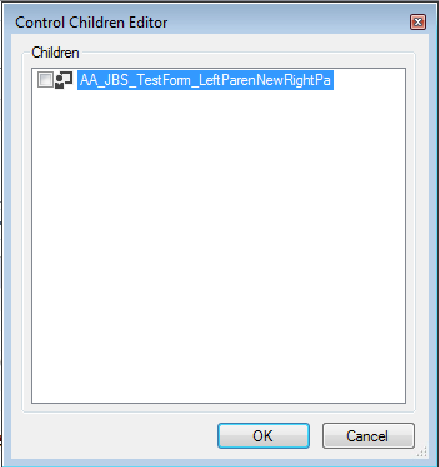
The web control that you interrogated displays in the Editor. Select this control and click OK to continue.
In the Match Rules group box, delete the Document URL and Document Title match rules.
Click the Refresh Matching button. The web page will display as matched in Object Explorer.
Note: The Element Index match rule relies on the parent control being matched. Therefore, it cannot be used with the Control Children match rule since the parent is not matched.
Remedy login dialog
The text boxes on the Remedy Login form are Windows controls, however, they do not have unique text associated with them. You will need to add the Position match rule to uniquely match these controls.
Related information
Match Rules for Remedy Virtual Controls
