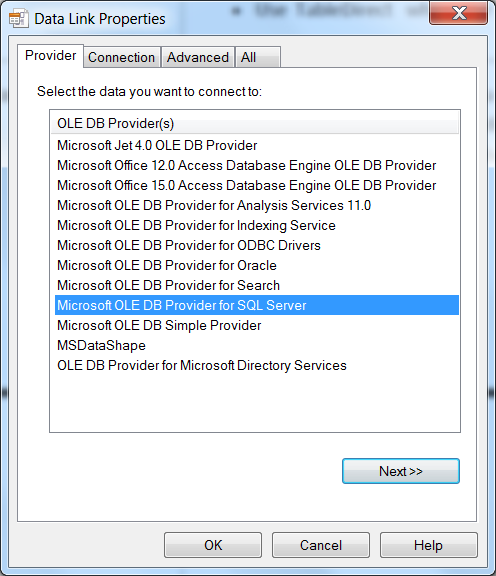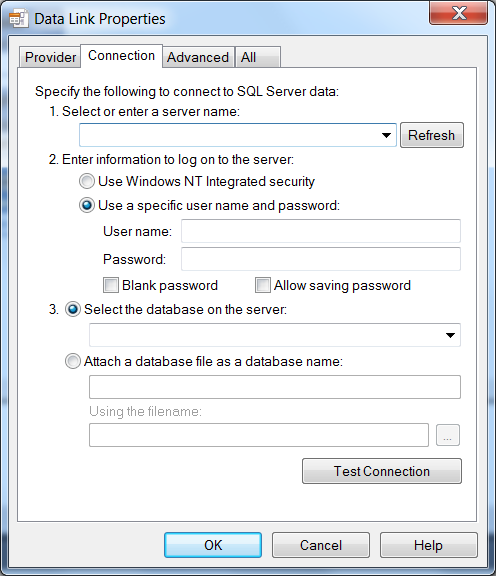SQLQuery
Use the SQLQuery when the data source resides in a MS SQL Server database. The Query components return a dataset or execute a command (such as insert or update). If the Query returns data, the dataset is created as part of the Query component. You can display the returned data by either connecting the Query GetTable method or by specifying the Query as the provider for a TableView.
The Connection String property provides access to the Microsoft Data Link Properties window. Use this series of dialogs to identify the data source and create a connection string.
When you add this component to an automation, the system places it on the Global tab of the component tray. For more information, see Adding Global Components to an Automation. This component must be global to be referenced by other automations in the project.
For more information, see General Component Properties, Methods, and Events.
Properties
Property |
Description |
CommandText |
The SQL statement. Use the colon (:) for parameters in the statement. Here is an example: Select * from Orders Where CustomerID = @CustomerID Note: Do not dynamically change the CommandText if there are parameters in the command. |
CommandTimeout |
The amount of time you want the solution to wait to execute the query. The default is 30 seconds. |
CommandType |
Specifies how the system interprets CommandText.
|
ConnectionString |
The string used to open the data source. To create the Connection String, browse this property to open the Microsoft Data Link Properties window. Click Help for more information. Here is an example of a database connection:
The settings shown above create the following ConnectionString: Provider=SQLOLEDB.1;Integrated Security=SSPI;Persist Security Info=False;Initial Catalog=C:\PROGRAM FILES\MICROSOFT SQL SERVER\MSSQL11.SQLEXPRESS\MSSQL\DATA\CHINOOK.MDF;Data Source=WIN7PRO64\SQLexpress |
Parameters |
Browse this property to open the SqlParameter Collection Editor dialog and set default values for parameters used in the CommandText. The size of the parameter that you enter when you test the query sets the allowable runtime size limit. Note that you must test the query for the query parameters to be fully defined in the project. If you run the project without testing the query in Studio, an error is thrown. Click the Test Query link to test the query with the parameters |
ReturnType |
Indicates if the query will return rows of data, a scalar value or no data at all. |
Methods
Method |
Description |
Parameters |
Return Type |
Execute |
Runs the SQL statement against the designated datasource |
As specified in the SQL statement |
Void |
GetTable |
Use this method to return a data table containing the query data. |
None |
DataTable |