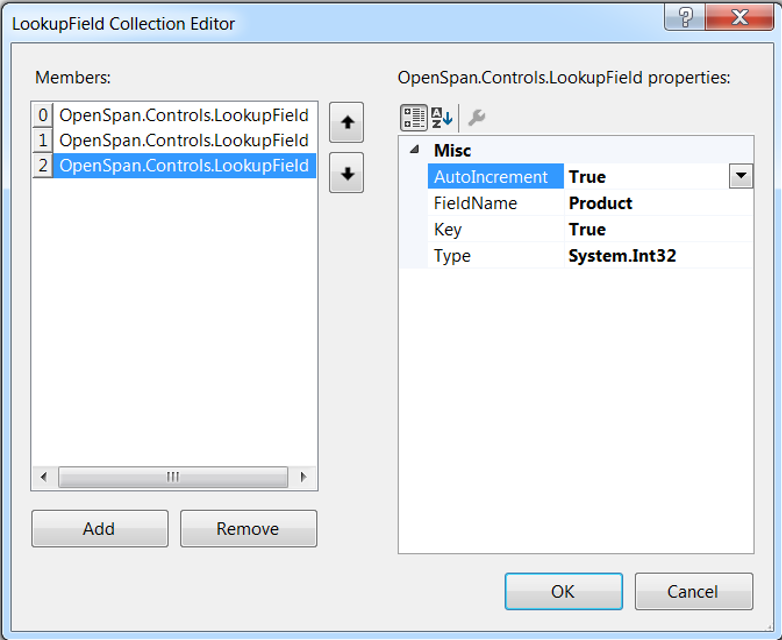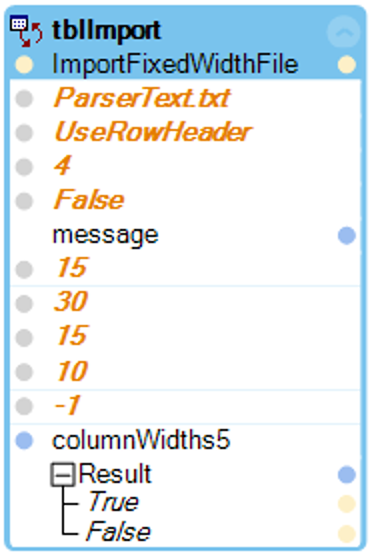LookupTable
Use the LookupTable component to create a data set that is stored in memory. From this data set, you can select and update records for use in an automation. This component provides quick access to the data that is most often used in the solution. You can also use the LookupTable component to update a data set for use within an automation. You can bind the data from a LookupTable component to a DataGrid or TableView.
When you add this component to an automation, the system places it on the Global tab of the component tray. For more information, see Adding Global Components to an Automation. This component must be global to be referenced by other automations in the project.
Note: The AutoIncrement property was added in 8.0 SP1 build 2011. Set this property value in the Lookup Field Collection Editor. See the Fields property for more information. Use the GetTableWithoutKey and ReplaceTableAutoKey methods to support the AutoIncrement functionality.
For more information, see General Component Properties, Methods, and Events.
Properties
Property |
Description |
Fields 8.0 SP1 2011 or later |
Sets the names of the fields in the data set. Browse the field to display the LookupField Collection Editor dialog where you add the fields, define their types, and select the key field for the data set. Note: Use the AutoIncrement property to set a key field as an AutoIncrement field, which is analogous to an identity field in a database table. Follow these steps to add a field to the table:
Select False if it is not a key field.
|
KeyName |
Shows the name of the field that you chose as the key field in the LookupField Collection Editor. |
AddOnMissingReplace |
Set this property to True if you want the automation to add a record when it performs a replace operation in the table and the matching key field does not exist. For example, if the automation tries to replace a record that is not in the lookup table, your entry for this property determines whether to add it as a new record. The default is False. |
ReplaceOnDuplicateAdd
|
Set this property to True if you want the LookupTable component to replace an existing record when the data set receives an add record that duplicates an existing record. For example, if you try to add a record that is already there, your entry for this property determines whether to replace the existing record. The default is False. |
| RowCount | Shows the number of rows in the lookup table. |
Methods
Method |
Description |
Parameters |
Result Type |
AddRecord |
Adds a record to the lookup table. You must provide the key field value. You must enter the rest of the fields too, but you can leave those fields blank or null. This method works with the ReplaceOnDuplicateAdd property. If you enable the AutoIncrement property, this method has no key field parameter. |
key field, table fields |
key field |
Clear |
Removes all data from the table while retaining the table structure. |
none |
Void |
Contains |
Returns True if the system finds in the lookup table the key value that you specify. |
key value |
Boolean |
GetKeys |
Returns a list of the values for the key fields in the lookup table. |
none |
Object[] |
GetRecord |
Retrieves a record from the lookup table based on the entry of the key field value as a parameter. If the system finds the record, the method outputs the values of the rest of the fields in the record and a True result. This method only takes integers when you set the AutoIncrement property to True. |
key field |
Table fields and Boolean result |
GetTable |
Retrieves the entire lookup table as a DataTable. |
none |
DataTable |
GetTableWithoutKey 8.0 SP1 2011 or later |
Returns the data table without the key field. Use to return only the data from a lookup table without the automatically generated key value. |
none |
DataTable |
ImportDelimitedFile 8.0 SP1 2024 or later |
Imports the delimited file that you specify. For example, use this method to import a comma-delimited file. filePath - Enter the path to the delimited file that you want to import. delimiter - Select the character that is used as the delimiter. You can choose from these options: Tab, Whitespace, Comma, QuestionMark, Caret (^), Pipe (|), or Other. If you choose Other, specify the delimiter character in the customDelimiter parameter. customDelimiter - (Optional) If you choose Other in the delimiter parameter, specify the character that is used as the delimiter. mappingMethod - Specify how the data is imported into the lookup table. Select UseRowHeader if the first line in the file determines the column names and the file data is mapped to the lookup table by column name. Select UseColumnIndex to map the columns in the file data to the lookup table based on the column position. For example, if you select UseColumnIndex, the system maps the first column in the file to first column in the lookup table and so on. clearTable - Enter True if the system should clear the table prior to operation. The default is False. Message - This property returns an error message if the operation fails, but the system does not throw an exception. |
filePath, deliniter, customerDelimiter, mappingMethod, clearTable |
Boolean |
ImportFixedWidthFile 8.0 SP1 2024 or later |
Imports the fixed-width file that you specify. This file should have data in a fixed column width format, for example a mainframe report. filePath - Enter the path to the delimited file that you want to import. mappingMethod - Specify how the data is imported into the lookup table. Select UseRowHeader if the first line in the file determines the column names and the file data is mapped to the lookup table by column name. Select UseColumnIndex to map the columns in the file data to the lookup table based on the column position. For example, if you select UseColumnIndex, the system maps the first column in the file to first column in the lookup table and so on. startLine - Enter a number to indicate the first line in the file to process. Use this parameter to skip lines that contain information that you do not want to import, such as report headings. If the report has column headings, the column heading line should be your start line. clearTable - Enter True if the system should clear the table prior to operation. The default is False. message - This property returns an error message if the operation fails, but the system does not throw an exception. columnWidths - Enter an integer array that contains the width of each column in the text file. All values must be greater than zero except the last column. The last column can contain the actual column width or the special value of -1 , which indicates that the column may be of variable (such as ragged text at the end of a line). The -1 value instructs the system to process all of the remaining characters in the line as the last column. The following example reads the ParserText.txt file, chooses UseRowHeader as the mappingMethod, starts the import on line 4 and uses the data on that line as column headers to match the data to the lookup table. This example also specifies the column widths, with the fifth row being of variable width.
|
filePath, mappingMethod, startLine, clearTable, message, columnWidths |
Boolean |
Remove |
Removes a record from the table based on the key field value that you specify. |
key field |
Boolean |
ReplaceRecord |
Replaces an entire record in a lookup table by matching the value in the key field. When the system finds a matching record, it overwrites the values of the fields with the new data. This method works with the AddOnMissingReplace property. This method only takes integers when you set the AutoIncrement property to True. |
key field, table fields |
key field |
ReplaceTable |
Replaces the lookup table with the contents of the DataTable that you specify. The schema of the DataTable must match the schema of the lookup table. |
DataTable |
none |
ReplaceTableAutoKey |
Replaces the lookup table with the contents of the DataTable that you specify. The lookup table must have a key with the AutoIncrement property set to True. The schema of the DataTable must match the schema of the lookup table with the exception that the Key column can not be present. |
DataTable |
none |
UpdateField |
Returns True if the update is successful. Returns False if the key is not found or if there is a mismatch between the Column Name and the newValue. |
Key - The key of the record to update. Column Name\Index - The name or index of the column to update. newValue - The new value of the field. |
key, object, Boolean |
Related information