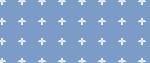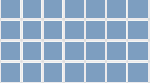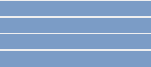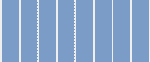Automation Properties, Methods, and Events
Automations have these properties, methods, and events:
Property |
Description |
Context |
Indicates the context in which the automation is loaded. |
DesignTime |
When set to True, it indicates the control is a design time control. (Boolean) |
FullName |
Gets the fully-qualified name of the automation. |
GridSize
|
This property applies when the GridStyle property has been set to an option other than None. It determines the size of the grid in pixels. You specify the size using the Width and Height properties. The defaults are 20 pixels in height and 20 pixels in width. Note: This property also applies to the SnapToGrid automation property. |
GridStyle |
You have the option of displaying a grid on the automation page to assist in the placement of design block. Your options are: None – no grid is shown (default) Cross – Dot – only dots are shown. Line – Horizontal Line
– Vertical Line – |
InDesign |
Gets a value indicating if the automation is in design mode. (Boolean) |
IsRunning |
Gets a True value if the automation is running. (Boolean) |
IsStartStoppable |
Set to True to enable restarting the automation while the project is running. (Boolean) |
IsSuspended |
Gets a value that indicates whether the automation's execution is suspended. (Boolean) |
LogData |
Set to True to have Studio log all data messages to a file for an the automation. If you enable data logging, you must set the automation's LogFile and LogToFile properties. (Boolean) |
LogEvents |
Set to True to have Studio log all event messages to a file for the automation. If you enable event logging, you must set the automation's LogFile and LogToFile properties. (Boolean) |
LogFile |
If the LogData or LogEvents property is set to True, use this property to enter the name of the file to which you want to log messages for an automation. The path defaults to the installation directory of the Studio application. |
LogToFile |
Set to True to save Data or Event logging to a file (indicated in the LogFile Property). See the LogData and LogEvents properties. (Boolean) |
Name |
Sets the name assigned to the automation. |
ShowDesignCompNames |
Set to True to have the Design Component FullName shown in the top of the connection blocks. The default is False. (Boolean) |
SnapToGrid |
Set this property to True to have connection blocks snap to the positioning grid as defined by the GridSize property when the blocks are moved or placed on the automation. (Boolean) |
StartOnProjectStart |
By default, this property is True, which means that the automation will start when the project is run. If you set this property to False, start the automation by calling the Start method from another automation. (Boolean) |
SuppressErrors |
When set to True, if an error occurs during the execution of the automation, the message box for the automation error is hidden to the user. If the Diagnostics File Publisher is enabled, the error is still to the log file. (Boolean) Note: Setting this property to True does not handle the any exceptions that occur while the automation is running, It only hides the message box normally provided to the user. Set this to True for all production releases of a project.
See the related event, ExceptionThrown, which can yield the sender, exception, and message from any given exception encountered while running the automation. |
This |
A reference to the automation object. |
UniqueId |
Indicates the unique identifier of the automation. |
Events |
Description |
Completed |
This method has been depreciated and should not be used. |
ExceptionThrown |
Occurs when an error occurs during the execution of an automation. |
Launched |
This event is used to control the data and event execution between automations. When you call a Launch Method on an automation, it fires a launched event. Then, if you start a second automation off the launched event, you can chain automations together. |
Started |
Occurs when the Start method is called on the automation. |
Starting |
Occurs when the automation is starting. |
Stopped |
Occurs when the Stop method is called on the automation. |
Stopping |
Occurs while the automation is stopping. |
Terminated |
Occurs when the component is terminated. |
Methods |
Description |
Parameters |
Return Type |
InvokeEntryPoint |
Use this method to access an automation from C# code. |
Object[] |
Object |
ResetState |
Reserved for .NET use. |
None |
Void |
Start |
Starts the automation. |
None |
Void |
Stop |
Stops the automation. |
None |
Void |