Interrogation Form – Web application
Click the arrow to choose the interrogation function you want to use:
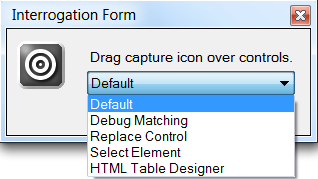
Typically, you would choose Default, which lets you drag the bullseye icon over the target control, but you can also choose from these other interrogation options:
|
Option |
Interrogation mode |
|
Debug Matching |
Select this option to locate unmatched targets. If a target is failing to match, select this option and then drag the bullseye icon over the target. Robot Studio displays red X icons next to the match rules that are failing (in the Match Rules list/Match Rules tab). |
|
Replace Control |
Use this option to replace an interrogated control with another target. This option is most used when updating a solution to reflect changes in versions of the interrogated application. For more information, see Replace Control. |
|
Select Element |
Choose the Select Element option on the Interrogation Form to identify targets more precisely. When selected, a list of the surrounding HTML tags for the object dropped on the target is displayed. Highlight the tag corresponding to the type of object you want to use in the Studio project. The Select Element interrogation mode provides additional information about the DOM (Document Object Model)during interrogation. With a single-page web application, all elements of the DOM exist in one page, which differs from a traditional web application in that the single-page web application page reloads differently and all objects in the application can exist in the DOM simultaneously. When you identify the element to you want to interrogate, you can either interrogate the item as a normal control (by clicking Create Control) or as a container (by clicking Create Container). |
|
HTML Table Designer |
Use this option to design HTML tables for use by Robot Studio. |
Re-matching
The Interrogation Form shows you when a page is rematching. You cannot interrogate controls when a page is rematching.
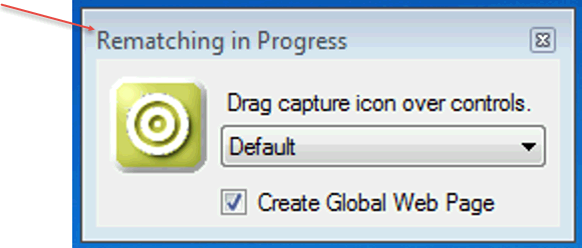
You can grab the bullseye icon and highlight controls, but if the bullseye drops while Robot Studio is rematching, the system does not complete its interrogation of the control. Instead, it highlights the control so you can interrogate the control again, after rematching finishes.
Related information
