Modifying Match Rule Properties
When you interrogate a target, Studio uses the properties of the target as they are set at the time of interrogation.
For example, in the CRM sample application when the window is interrogated, the title of the window is part of the match rule. The title on the window can change during the running of this application depending on the number of times it is opened (for example, New Call 2, New Call 3, and so forth).
To tell the system to ignore the number part of the title and ensure that the application matches no matter what number is included in the title, you must modify the Text property of the Window Text match rule.
Expand the Text property for the Window Text match rule and browse the Text property to open the Match Rule Editor.
Change the Mode to Starts With and delete the 1 from the Text entry New Call 1. Your Match Rule Editor should look like the following:
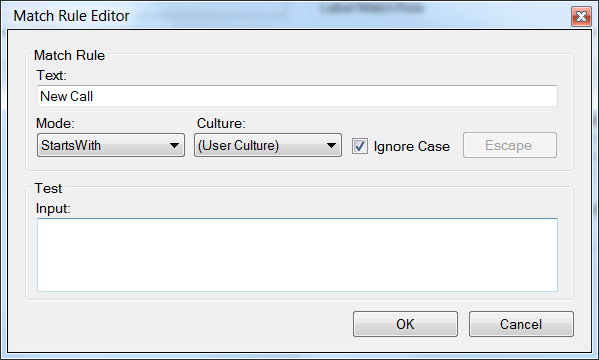
In the Test Input box, type New Call 1. Note that the message Matched is displayed in green above the input box:
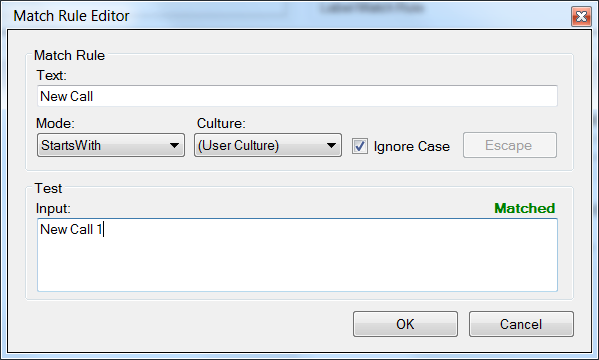
You can test this further by typing New Call 2 in the Test Input box and verifying that the window is matched.
Click OK to close the editor. In the Targets area of the Designer, click the Refresh Matching button to apply the changes to the New Call window.
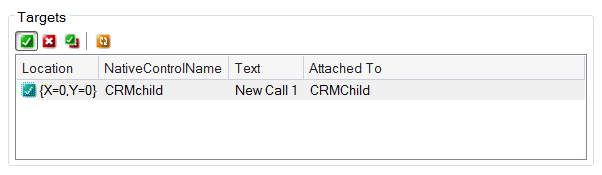
Related information
