Select Member Window
If you drag a control directly from the Object Explorer hierarchy onto an automation, Studio creates a design block for the property, method, or event designated as the default member for the control. If the control does not have a designated default member, the Select Member window is displayed. Use this window to select the property, method, or event you want to use for the control.
For example, when you drag a Windows Form Button object to an automation, the Click Event design block is created by default. The Windows form ComboBox, however, does not have a default member selected (unless you have customized the setting). When you drag this object from Object Explorer to an automation, the Select Member window is displayed. Here is an example:
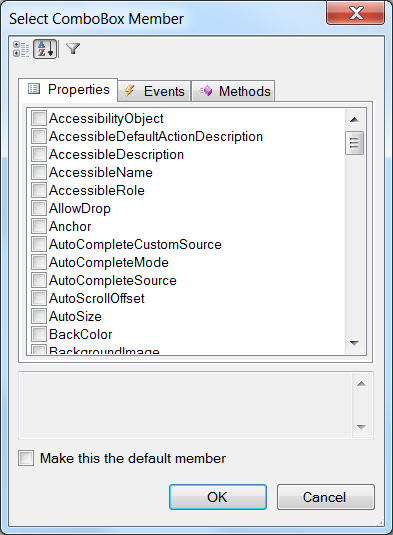
The properties, methods, and events for the object are shown on different tabs. Select a property, method, or event and then click the box at the bottom of the dialog to make that item the default member.
