Navigator Window
The Navigator window lets you locate all instances of specific controls/components within a project. Open the Navigator window by selecting View > Navigator. This topic describes:
Finding and displaying control locations
To list all the locations within a project where a specific control is used, perform the following steps.
Right-click a selected design block in an automation window or right-click a selected object in Object Explorer. The Navigator displays all instances of the selected control. This example shows all instances of the CRM application lblAccNo control used in the project:
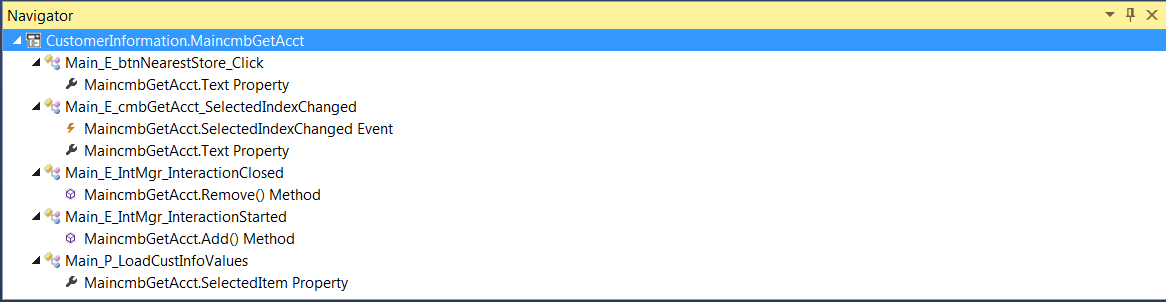
To go to a instance of the control, right-click on the control in the Navigator and select Find.
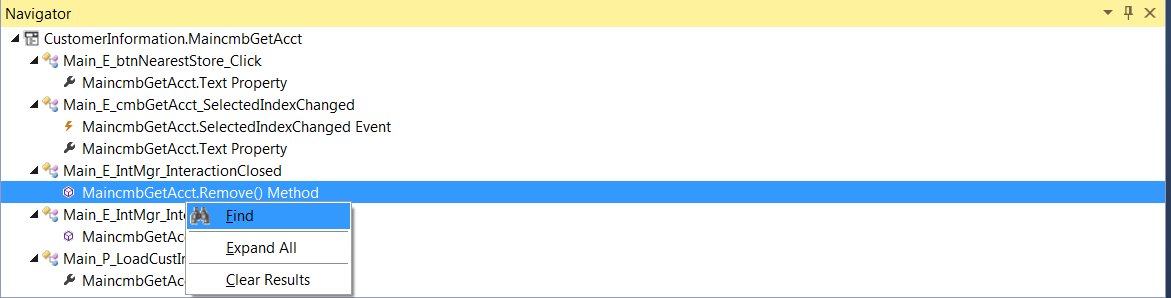
After executing the Find operation, Studio opens the project item that contains the instance of the control. This example shows the results of finding the CRMlblAccNo.Text property on the Get Account Window automation in a project:
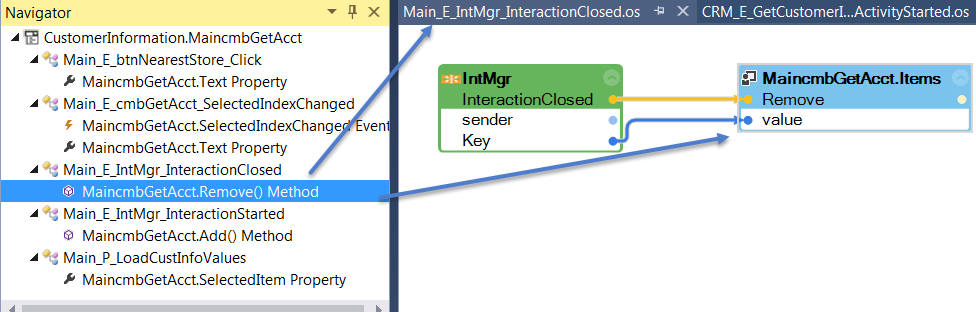
These options are available when you right-click the Navigator menu.
Option |
Description |
Find |
Opens the appropriate design window (adapter or automation) of the selected object. If the object is in an automation, it is highlighted in a light green box. |
Expand All |
Expands all objects within the Navigator so you can view everything at once. |
Clear Results |
Removes all current objects shown within the Navigator. |
