Configure Type Window
If the property, method, or event that you need for a project does not display In the Object Inspector (at the bottom of the Object Explorer), click the Configure Type button to open the Control Configuration window which displays all properties, methods, and events for a control.
To set a property, method or event as the default to use when you add a control directly from Object Explorer tree, do the following:
Select the object in Object Explorer.
Click the Configure Type button to open the Control Configuration window.
Choose the property, method, or event you want to be the default.
Right-click the property, method, or event and choose the Set as Default Member option.
For example, the Control Configuration window below shows properties, methods, and events available for a Windows text box.
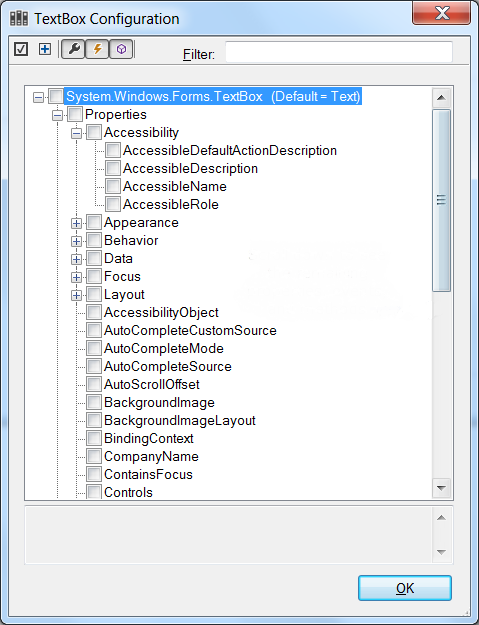
Scroll down to see the remaining properties, methods, and events.
