HTML Table Designer
The HTML Table Designer is a user interface that lets you integrate HTML tables in Studio solutions. You activate it through the Interrogation Form.
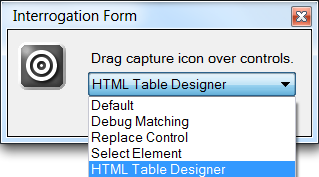
Select the HTML Table Designer option and then drag the target icon over the table you want to include in your solution. Studio then opens the HTML Table Designer for the selected table. Use the HTML Table Designer to establish matching criteria for the table and create a table schema. The table schema shows the relationships between heading rows, data rows, and table sections. When you complete the table schema in the HTML Table Designer, the table objects are incorporated into the solution and appear in Object Explorer for use in the solution.
Using the Designer
When you first open a table in the HTML Table Designer, it is displayed as shown here:
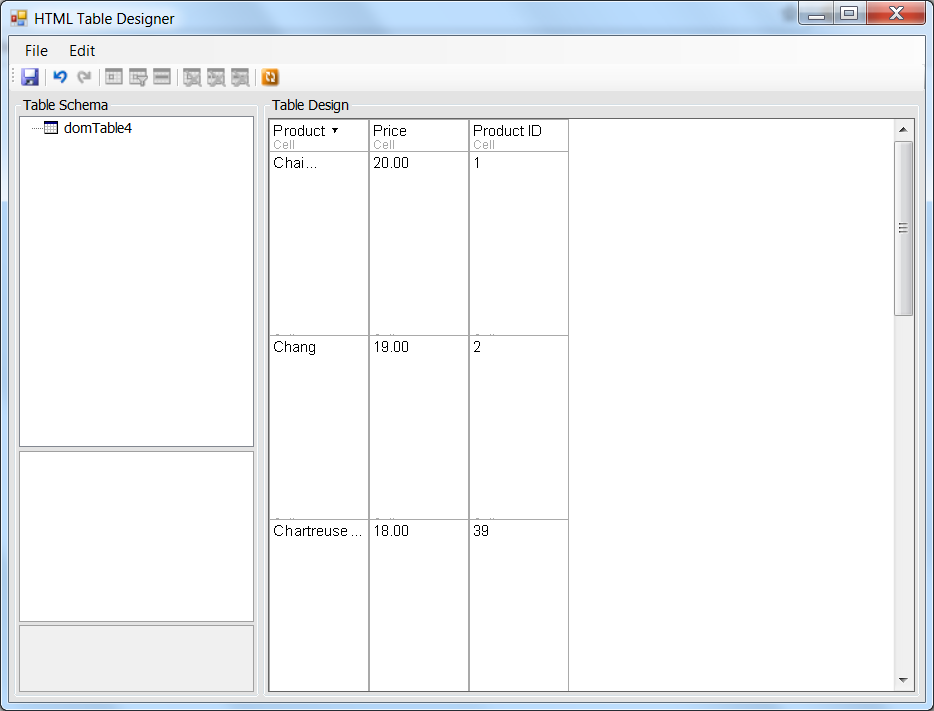
You define a table in terms of match cells, data cells, and table sections. Match cells are table cells that remain constant during the use of the table. Examples of match cells are those in a Heading row of a table. Data cells contain the information displayed in the rows of the table with entries that vary according to the row and column chosen in the HTML table. A table section contains a set of repeating data cells.
Begin defining the table schema by designating a set of match cells. Click and drag the mouse through the match cells to select them and then right-click to displays this menu:
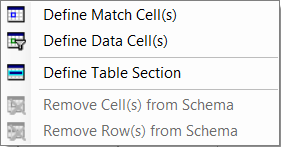
Possible errors which could occur when interrogating long tables
The Enable Lookahead Matching property asserts whether a match is possible – the property is necessary to match something not followed by another of the same thing, such as a table cell. In practical terms, suppose you're interrogating a long HTML table with a footer that looks like a data row. Set the Enable LookAhead Matching property to True to properly match the complete table.
Note: If the LookAhead and EnableMatchInProcess properties are set to True for a long HTML table, Internet Explorer may generate the error "A script on this page is causing Internet Explorer to run slowly. If it continues to run, your computer may become unresponsive. Do you want to abort the script?" This problem is due to Internet Explorer and not Studio, but can be disconcerting. An acceptable workaround is to continue clicking No. The code is not stuck, nor is there an infinite recursion. Rather, LookAhead continues the InProcess matching for the table.
Match cells
Select the Define Match Cells option for the highlighted cells. The HTML Table Designer will then show these cells in the table schema at left. An example of the HTML Table Designer where the first heading row of a table is used as the match cells is shown here:
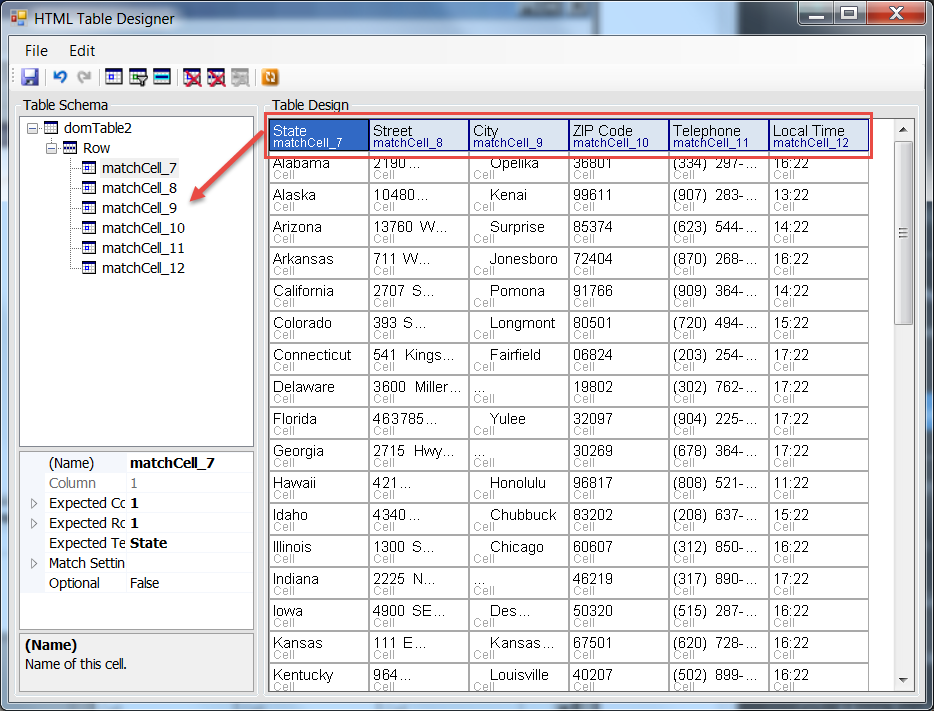
Data cells
An example of the HTML Table Designer where the second row of a table was designated as data cells is shown below:
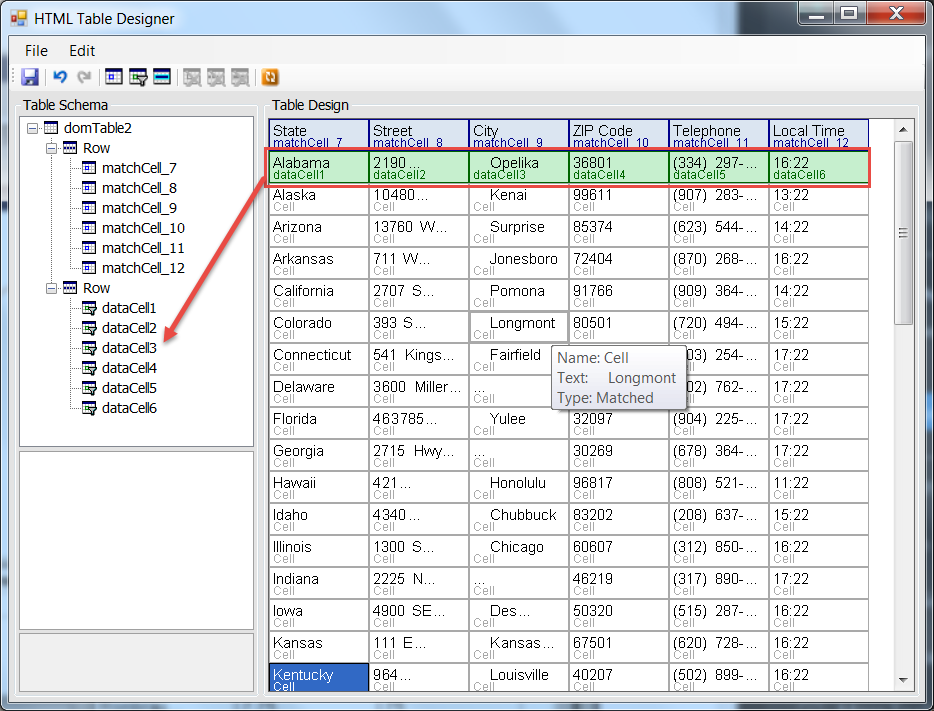
Table sections
A table section is used to identify any repeating cells in the table. When you select a table section, you are shown which cells will be included in the section by gray shading of the cells. You are given options to...
Apply Changes: Defines the Table Section
Cancel Changes: Does not Define the Table Section
In this example, the data cell selected in the second row of the table are designated as a table section. Note that the section applies to the rest of the rows in the table. Sections will apply to any undefined cells between match cells.
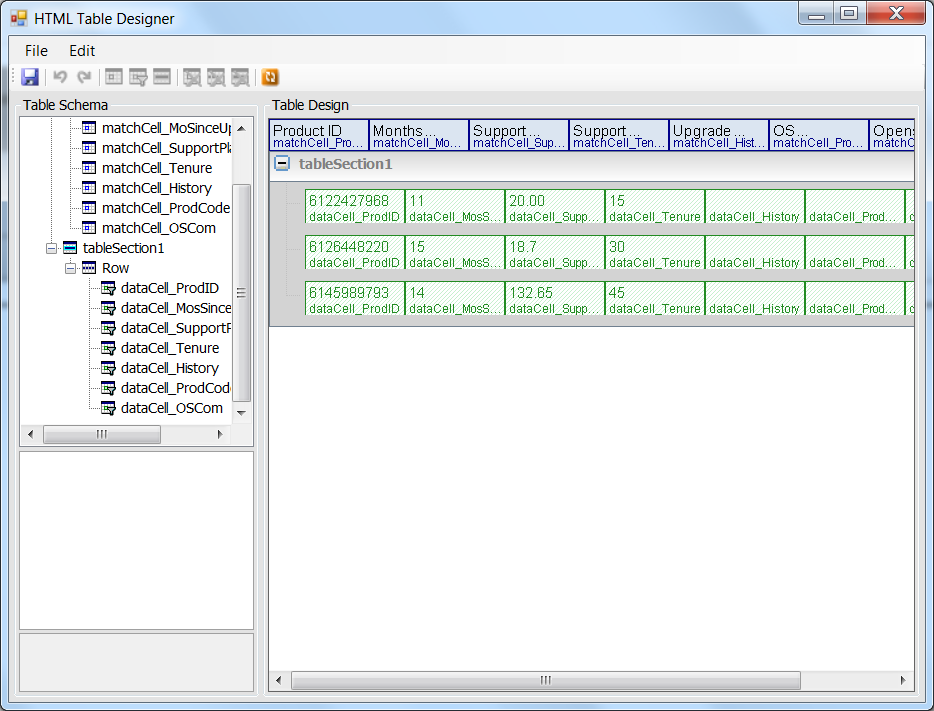
HTML Table Designer functions
The HTML Table Designer contains buttons at the top of the Designer that let you do the following:
Button |
Description |
|
Save the table schema. |
|
Undo the last command. |
|
Redo the last command. |
|
Define match cells. |
|
Define data cells. |
|
Define a table section. |
|
Remove cells from the schema. |
|
Remove rows from the schema. |
|
Remove a table section from the schema. |
|
Refresh matching. |
HTML table schema properties
The grid below shows an example of Properties available for a Match Cell. Match Cell and Data Cell properties are identical.
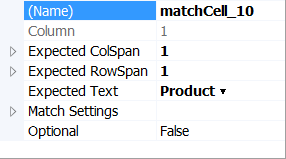
Definitions of these properties follow:
Name |
Description |
(Name) |
Shows the name of the cell. You can change the name of the cell. |
Column |
Shows the current column in which the cell is located. |
Expected ColSpan |
Determines the number of columns the cell spans. For example, a setting of two would mean that the cell spanned two columns. This feature may be set to True or False, along with a minimum or maximum width. |
Expected RowSpan |
Determines the number of rows the cell spans. For example, a setting of two would mean that the cell spanned two rows. This feature may be set to True or False, along with a minimum or maximum height. |
Expected Text |
Displays the text displayed in the cell. |
Match Settings |
Lets you designate the cell match by Escape (True or False), IgnoreCase (True or False), Mode (Simple or Regex) |
Optional |
Lists whether or not the cell is optional. |
Naming
When assigning names, keep in mind that...
You can rename a cell by clicking on the cell in the right or by its representation in the Table Schema on the left, or by using the (Name) property in the grid.
You can rename a table section by clicking on it in the Table Design section or the Table Scheme section.
Renaming the entire table must be done in the table schema by clicking on the name and then changing it.
Note: If you change the name of the table in the HTML Table Designer, it will manifest itself in Object Explorer in Studio. If, however, you change the name in Object Explorer, it will not be changed in the HTML Table Designer.
Refresh matching
The Refresh Matching button rematches the entire table against a defined schema. This is normally not useful when defining a schema for a table for the first time, but may be required when debugging matching on a table that does not quite match the defined schema. You can refresh matching at any time, except when you have unapplied changes to be made to a table section. You can press F5 to refresh matching or click the Refresh Matching button..
To use the Refresh Schema button, you must Start Interrogation on the Data Table object in Object Explorer. Once you have selected this, select Debug Matching on the Interrogation Form and interrogate the table for which you want to refresh the table matching. Alter the data tables as necessary to match the original schema and then click the Refresh Matching button. Make sure you save any changes once made.
Queries
When conducting a search on the data from an interrogated HTML table, Studio uses the .NET DataTable component to perform a query. Acceptable queries are dictated by what Microsoft has supported by the control. See the MSDN DataColumn.Expression Property topic for more information.










