Control Children Match Rule
The Control Children match rule uses the matching criteria of a subordinate object in Object Explorer to designate that the parent object is matched. In the following image, a text box has been interrogated on a tab. The Interrogation Form displays a message that the parent control of the text box is not uniquely matched:

Uniquely identify the panel Control by adding additional matching criteria through the Control Children Match Rule. You can add the text box as "Children" of the parent panel Control using this match rule. The rule matches the children objects first, and when the children are matched then the Control panel is matched. Refer to the following for steps on adding the Control Children match rule:
Highlight the control that is not uniquely matched in Object Explorer: Notice that multiple targets display in the Targets pane.
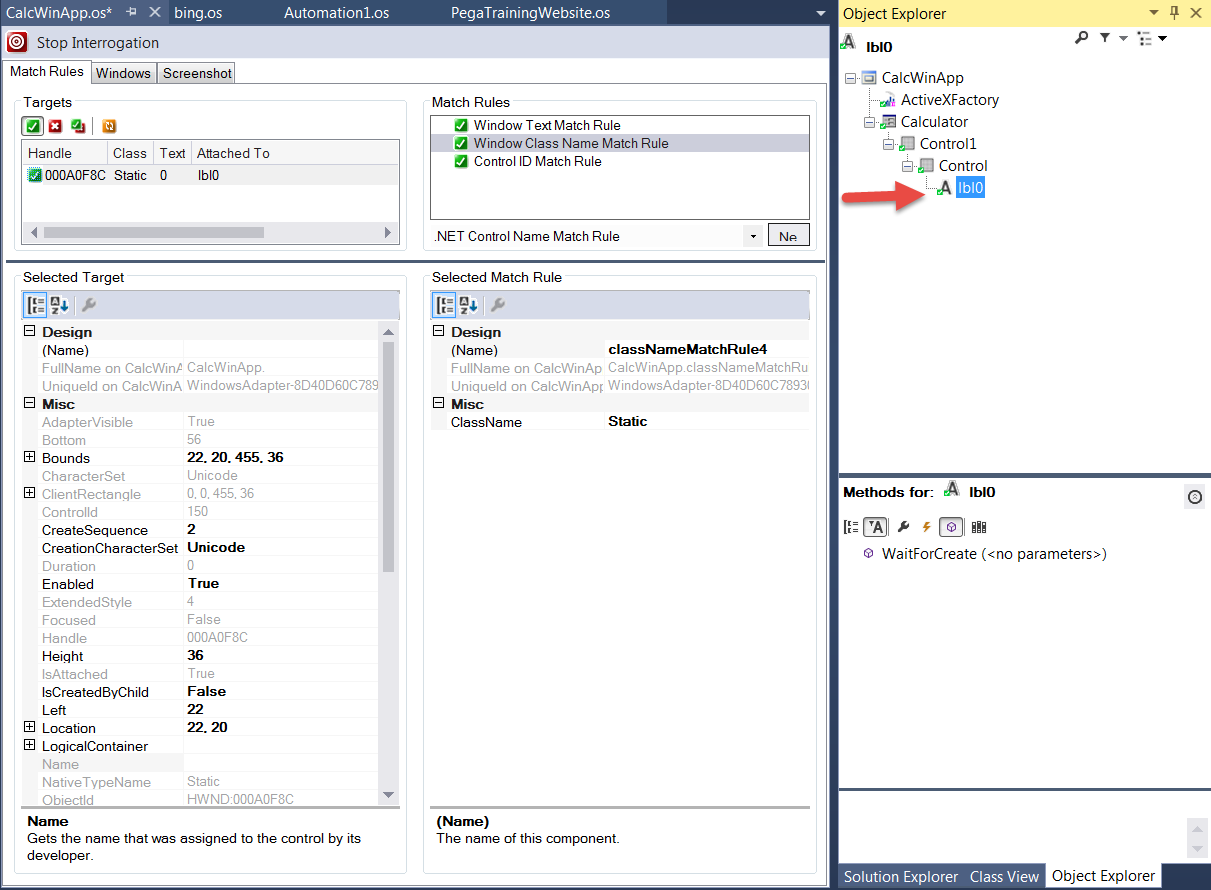
Select the target that you want to match using the Targets pane. You can confirm that you have selected the correct target by using the Highlight function.
In the Match Rules pane, select the Control Children Match Rule and click New. The match rule is added as shown in the following example.
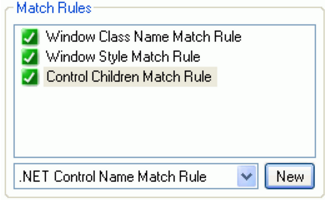
Browse the Children property for the Control Children Match Rule.
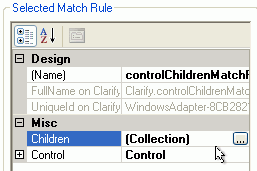
The Control Children Editor opens.
Select the Textbox control to use as the target which will be matched first and used to match the panel.
Click OK to close the Control Child Editor, and then click the Refresh Matching button in the Targets area.
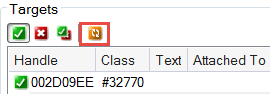
When Refresh Matching finishes, you should see only one item listed as a Target. If there are still multiple targets listed, add more children objects through interrogation, and then modify the Control Children Match Rule by adding the new objects.
