Using the Upstream Key/Override Key
The logic of keys or window/form identification is passed through the links. When you specify how to identify one object in a window, you can trigger the rest of the events from the first object and pass on this identity. In the example below, the key for the first MDI Child control is set and then that key is used to identify the controls connected through the event links.
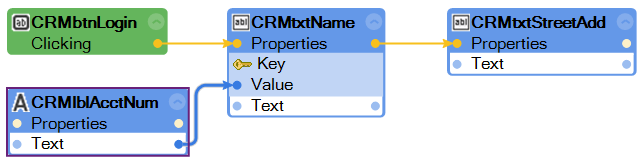
For controls that are connected as shown in the above example, you may either pass the MDI Child identified by the CRMtxtName key value down by default or you can override the settings. Right-click any downstream connected /control to expose the Override Key option. See the sample automation below:
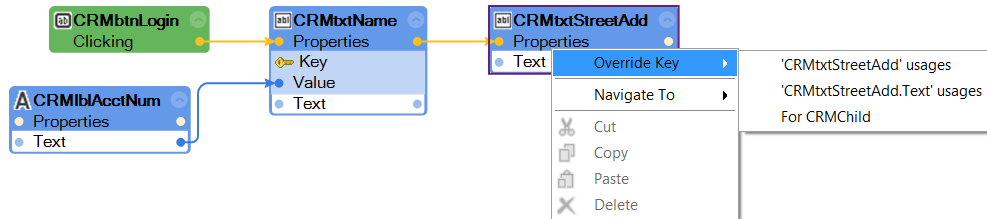
This option lets you set a different way to identify the control for use in the For each override selection you make, a Key connection point is displayed and defaults to Active. You have the same choices as for standard key identity settings: Active, Key, or None. If you want to return to use the instance of the upstream control, right-click the connection block and choose Use Upstream Key. See the sample automation below:
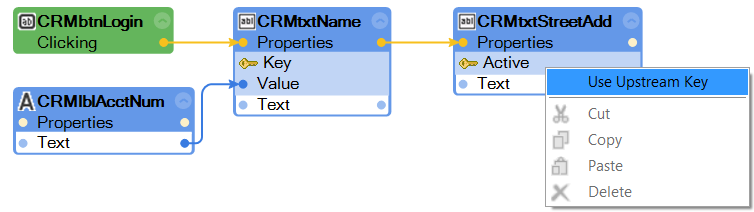
This automation illustrates using a specific key to identify the CRMtxtName control and identifying the CRMtxtStreatControl by the active window.
