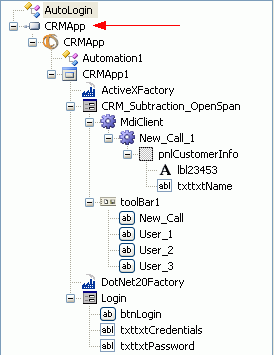Manage Imported Types and Projects
After adding another Studio project as a reference to your main (StartUp) project, you must specify how you want to use the types (adapters) and projects.
To use only the adapters (and associated interrogated controls) in the StartUp project, right-click the main project and select Manage Imported Types.
To access adapters and automations from the reference in the StartUp project, right-click the main project and select Manage Imported Projects.
Note: Imported projects and types cannot be used within a Citrix context.
The Manage Imported Types function lets you select adapters from a reference to use in the StartUp project. When you select this option, the Import Types window is displayed. To import an adapter and its controls, perform the following steps:
Select the reference. This is the name of the reference you added. If you have added multiple referenced Studio projects to the main projects, use the reference drop-down to select the name of the reference (project) from which you want to add one or more of the available adapters.
Once you have selected the reference name, the available adapters display in the list box under the reference. For example, given the reference OpenCRM3 which contains a Windows adapter for the CRM application and a web adapter for Google, the available objects would be: OpenCRM3.CRM and OpenCRM.Google.
Highlight the adapter you want to use with in the StartUp project and click the > button to import the adapter and its controls into the StartUp project.
Repeat these steps for all of the references and adapters you want to import into the StartUp project.
To import the adapters, click OK.
After importing the adapters, the objects appear in Object Explorer for use in the StartUp project's automations. In the example, the referenced project OpenCRM3 is shown along with the Windows (CRM3) and web (Google) adapters.
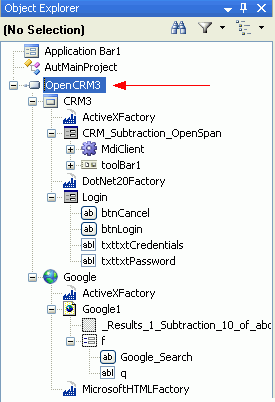
The Manage Imported Projects option lets you select both automations and adapters from a referenced project to use in the StartUp project. When you select this option, the Import Projects dialog is displayed. Use the steps provided under the Imported Projects example image to import a project:
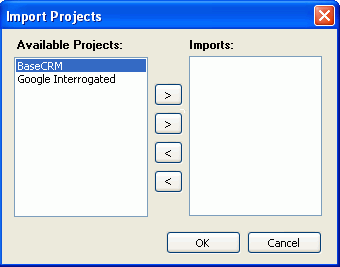
To import a project, perform the following steps:
Select the Available Project and click the > button. The project is displayed under the Imports list in the Import Projects window. Click OK to confirm the import.
The project and all associated adapters, controls, and other project items appear in Object Explorer for use in the main project's automation. In the example below, the referenced OpenCRM3 adapters and controls are shown: