Using the TestRunner application
To perform unit testing of the automations that you create with Robot Studio, you can use the TestRunner application. This tool is installed with Robot Studio and resides in the Robot Studio installation folder. You can run TestRunner from within Robot Studio or as a stand-alone application.
Using TestRunner from within Robot Studio
-
In Robot Studio, select Project > Run Unit Tests. Robot Studio builds the project and launches the project in Robot Runtime. The Unit Tests window is displayed.

-
Close the Unit Tests window to close Robot Runtime and return to the Robot Studio Designer.
Using the stand-alone TestRunner application
TestRunner executes test automations in deployment package files (.openspan assembly). Before running TestRunner, create a deployment package for the project you want to use. Follow these steps to run test automations via the TestRunner application.
-
Go to your Robot Studio installation folder. Typically, this will be in the following folder:
C:\Program Files\Pegasystems\Pega Robot Studio\
-
Open the Robot Studio installation folder and locate the OpenSpan.TestRunner.exe program.
-
Double-click the OpenSpan.TestRunner.exe program. The TestRunner window appears.
-
Select File > Open Package or click the Open Package button.
-
Go to the .openspan file for the project you want to test. TestRunner loads the tests automations and launches the adapter applications. Here is an example:
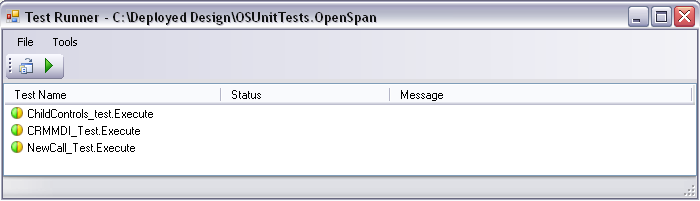
-
Click the Run Tests button. TestRunner runs the test automations in the project and returns the results. The following are some example results:
Test failed! Account not created (not matched w/in timeout)
Test successful! MDIParent Created (matched)
Test successful! New Call Window Created (matched)
Saving the results
If you need to save the test results, for example to send to Pega Support, select Tools > Save Test Results. In the Save window, select the location to save the results file. The results are saved in XML format.
Related information
Running Unit Tests from Studio
Using the TestRunner Console Application
