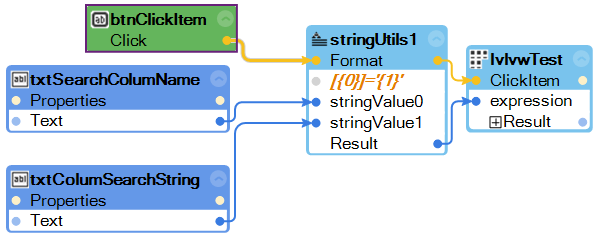Expression Method parameters
Control methods which execute on a specific object or item (such as ListView.FindItem) often have expression parameters which enable you to specify object. See the MSDN DataColumn.Expression Property topic for more information on expression string syntax. This topic describes some of the key features of the expression syntax and how to create the expression parameter in an automation.
Expression syntax:
Expressions can refer to any column within the ListView.
Expressions can use Boolean operators, such as >, <, IN and LIKE.
Concatenation can be used with Boolean AND, OR, and NOT operators.
Columns that contain spaces must be enclosed in square brackets. For example, if a ListView contains the column "First Name”, the expression format would be: [First Name] = 'search string'
Wildcards may be used in expressions. For example, the following expression searches a column named "Email" for the text string "Studio": Email LIKE '*Studio*'. (See the Wildcard Text Parameters topic for more information on using wildcards.)
Creating expression parameters in automations
To create an expression for use with a ListView method, add a StringUtils component to the automation and use the StringUtils.Format method. The following example shows using the ListView.FindItem(expr) method. In this automation, a Windows Form contains two text boxes which let the user find a ListView item by entering a column name and value. The StringUtils.Format( ) method is used to create the expression: [ColumnName from SearchColumnNameTextbox]='Search String for ColumnSearchStrng':