Adobe Flash and Apache Flex application support
Note: Adobe ended support for Adobe Flash on December 31, 2020. For more information, see Adobe Flash Player EOL General Information Page.
Build 19.1.4.0 adds support for the Adobe® Flash® and Apache Flex applications. The Adobe Flash and Apache Flex (formerly Adobe Flex) software provides a development environment for building games and applications using the ActionScript® language and the open source Flex framework.
Halo (mx), Spark (spark), fl, and ga component support is available for the following Adobe Flash and Apache Flex control types:
· Text box
· Button
· Check box
· Combo box
· Group box
· Label
· Calendar
· Progress bar
· Radio button
· Tab strip
Create UI Connectors for other control types, such as ListView, ListBox, Treeview, Datagrid, and Menubar. Use the Datagrid and Listbox UI Connector templates as a guide when creating these UI Connectors. These templates are located in the UIConnectors\Flash folder of your Studio installation folder.
Viewing the control hierarchy for Adobe Flash / Apache Flex applications
Perform the following steps in Studio to view the control hierarchy so that you can create controls, search for a control name, and perform other tasks, just as you would from the Windows tab.
-
On the Web Controls tab, click the List Windows and Documents button.
-
Select the webpage that contains the Flash / Flex application.
-
Click the External Applications Controls tab and then click the List External Application Controls button. Studio displays all the controls in a tree hierarchy.
The following example shows a sample control hierarchy:
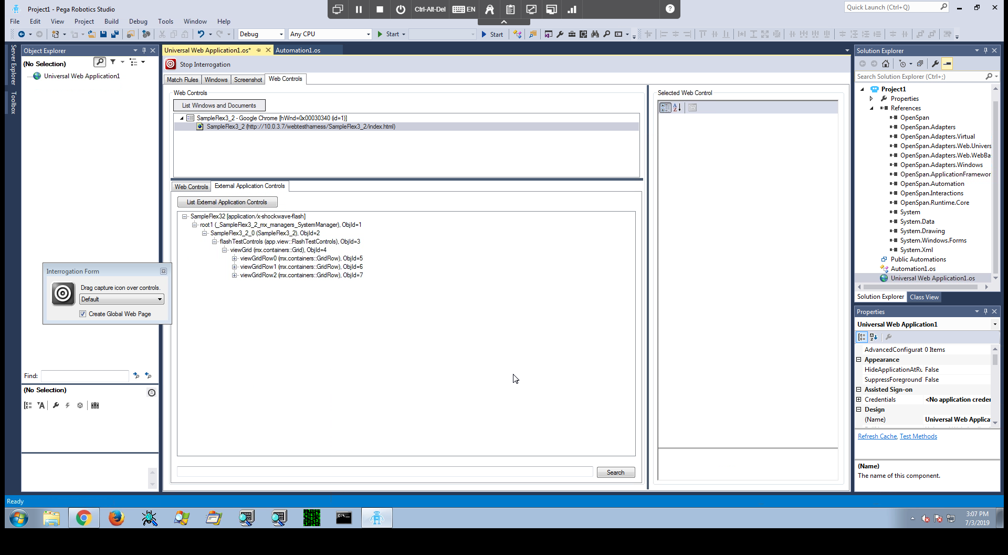
Interrogating nested controls
Adobe Flash / Apache Flex controls can contain nested controls under the interrogated control type. With normal drag and drop interrogation, Studio does not interrogate the nested controls of the supported control types because that additional information is usually not required.
If, however, you need to add these controls to your automation, press and hold the Ctrl key when you drag the bullseye to the control you that you want to interrogate. This allows you to drill down into the nested controls.
Note: You can also create these controls using the External Application Controls tab.
Setting property values
The FlashUtilities class includes methods that you can use when working with UI Connectors. You can see an example of this class being used in the UI Connector template for Datagrid.
Use the setProperty method in the FlashUtilities class to set a nested or single property value. To set a nested property value, delimit the value using dots. For example, you could specify single property value such as “text” or nested property value such as “label.text”. This method includes the following parameters:
|
Parameter |
Description |
|
Object |
The object that you use to get the property value. |
|
nestedPropertyName |
The single or nested property value, such as “text” or “label.text” |
|
setValue |
The new value to set, which can be a null value. |
The setProperty method returns the original nested property value before it is updated
Note: Robot Studio does not support automating Adobe Flash applications that are cross domain.
