Match Rules Tab - Targets Pane
While interrogating an application, the Targets pane on the Match Rules tab lists all of the targets of the same type as the currently highlighted control in Object Explorer. The Targets grid lets do the following:.
View matched and unmatched targets of the same type based on the applied match rules
Perform target-based functions such as creating control regions
In this example, the Targets pane shows the matched and unmatched targets of Input type where the Input Type and Input Name match rules are applied.
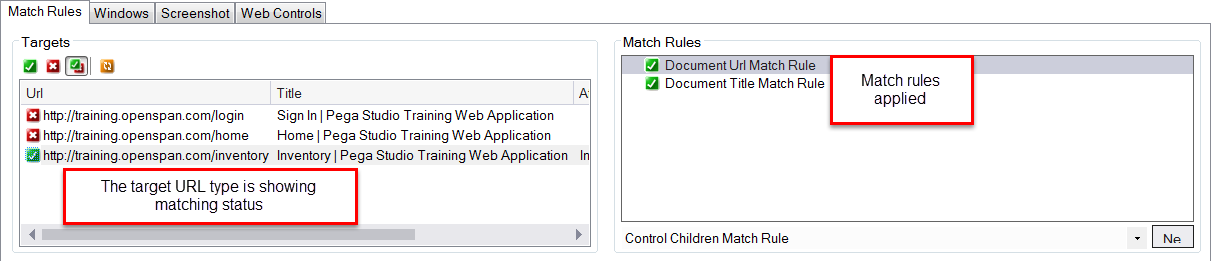
The following properties are included for each target.
Properties – Target properties used in applied match rules (in the example above, the Tag Name, Text Name, and Value properties are shown as these values are used in matching the Google button target).
Attached To – Target name associated with the control created as a result of interrogation.
In cases where the applied match rules apply to multiple targets (the target is not uniquely matched), you will see multiple matching targets in the Targets pane, as shown below.

The buttons at the top of the Targets pane perform the following functions:
 Show Matched –
List only the matched objects for the selected match rule.
Show Matched –
List only the matched objects for the selected match rule.
 Show Not Matched – Show non-matched targets.
Show Not Matched – Show non-matched targets.
 Show All – Show both matched and unmatched targets.
Show All – Show both matched and unmatched targets.
 Refresh Matching –
Rematch the selected target.
Refresh Matching –
Rematch the selected target.
Context menu functions
Right-click a target in the Targets pane to select from these functions applicable to the selected target:
Highlight – Highlights the selected target in the active application by surrounding it with a black rectangle.
View Source – For webpage objects, select this function to view the source HTML for the page.
Add Control Regions – Creates control region objects. For more information, see Adding Control Regions.
Add Context Menu – Adds the options of a context menu from the active application to the project. For more information, see Adding Context Menu Items.
Add Menu Items – Adds the options from the application's menu to the project.
