Excluding Processes for Use in Projects
The ExcludeProcess OpenSpan Adapter property lets you identify processes that are not required by your project. An example of using the ExcludeProcesses property is using the MonitorAll StartMethod and UseKeys is set to True with multiple JAVA applications running on a desktop. All the application names would be identical (JAVAW.exe); however using the command line match rule you have the option to exclude the applications you do not need for the project.
Also when HookChildProcesses is set to True, Studio integrates with any application/process that is spawned from the application entered in the StartPage (for web applications) or Path (for Windows applications). Usually you will want to use Studio to integrate with these processes. In some cases, however, a process or factory might be loaded that is irrelevant to your project. In these cases, you can specify any processes and/or factories you want Studio to ignore by using an Exclude function.
Note: Excluding processes or factories prevents Studio from matching controls and modules for the designated processes. It does not control Scout or SuperTrace, which are always loaded into the process that you are starting. Scout and SuperTrace also get loaded into any child processes if HookChildProcesses is True.
This function is available as follows.
Through the ExcludeProcesses property for the adapter or factory
From the Windows or Java tab context menu options – Exclude Process by Name From and Exclude Process by Command Line from
To exclude a process for an application using the ExcludeProcesses property, do the following:
Highlight the application adapter in Object Explorer.
Browse the ExcludeProcesses property in the Properties grid to open the TextMatchData Collection Editor.
In the TextMatchData Collection Editor, click Add. A new member is added and properties for the member display. Use the properties to set the exact text Studio should use to identify the process you want to exclude.
In the Text property, enter the name of the process or the command line text for the application.
Use the IgnoreCase and Mode properties to further specify how Studio matches the Text you entered with the name of the process. An example of a completed TextMatchData Collection Editor is shown below:
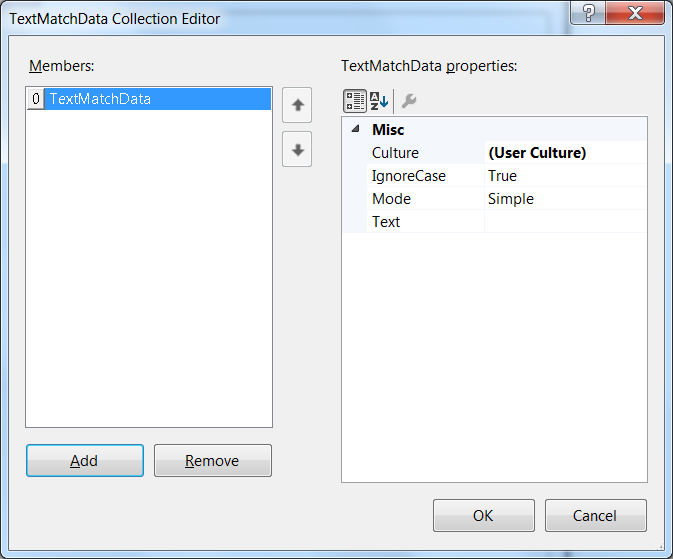
When you have finished adding processes to exclude, click OK.
To exclude a factory for an application using the ExcludeProcesses property, repeat the same procedure as listed above for a process. The only difference is that you must highlight the factory in Object Explorer and use the ExcludeProcesses property for the factory.
To exclude processes or factories while interrogating an application, open the Windows or Java tab in the Designer for the adapter and click the List Window button in the Windows pane. This will list all processes that have been currently launched by the application. Right-click on the process you want to exclude. You have the following options.
Exclude Process by Name from - Lets you identify factories you want to exclude for the highlighted process, or exclude the process for the adapter application. Studio identifies the process using the process name exactly as it is displayed in the Windows/Java tab.
Exclude Process by Command Line from - Lets you identify factories you want to exclude for the highlighted process, or exclude the process from the adapter application Studio identifies the process using its associated command line.
This example shows how to exclude the Calc.exe process from processes loaded while the Windows adapter “TestCreateProcessWinApp” is running:
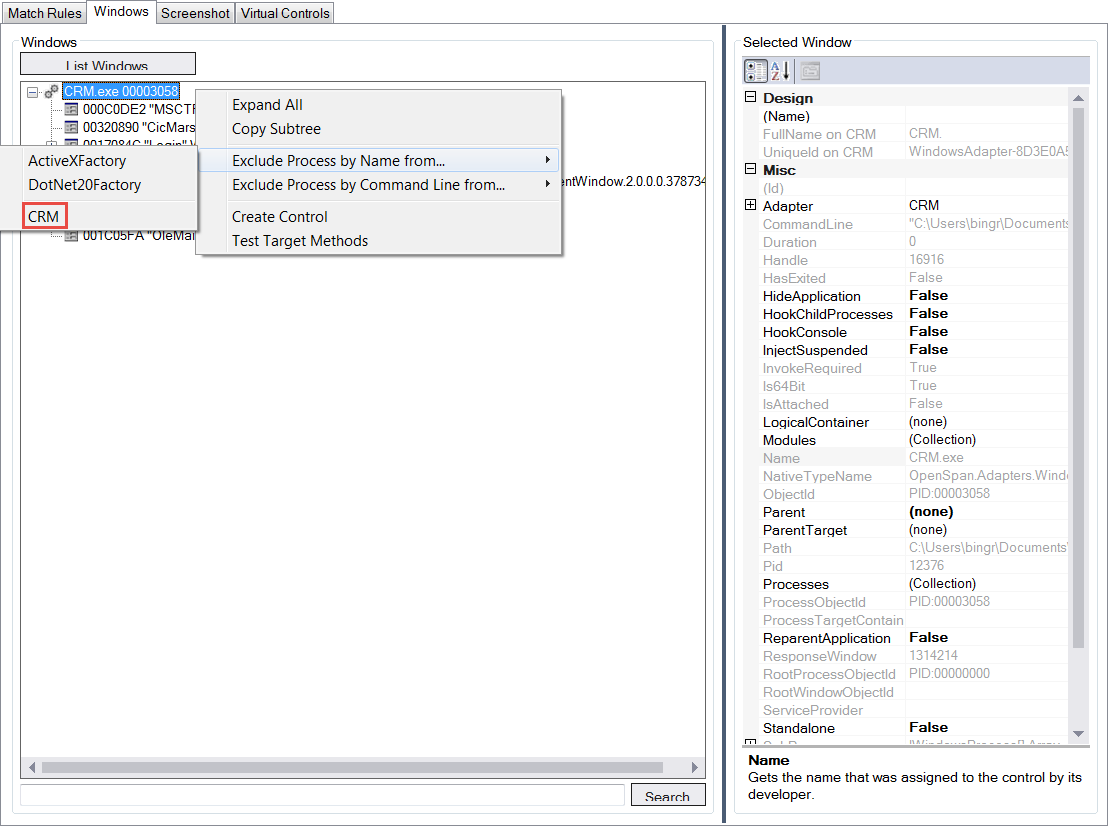
This example shows how to exclude the ActiveXFactory when the Calc.exe process is running in the project:
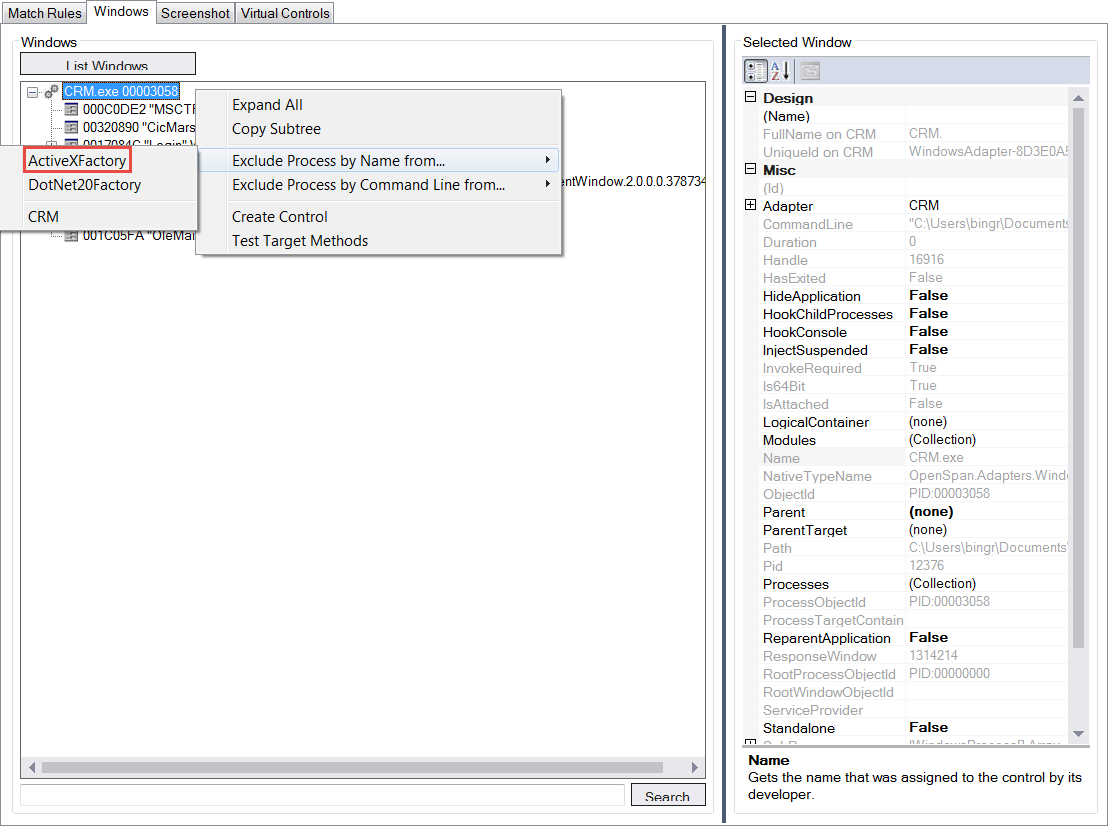
Note: The ExcludeProcess property is immediately updated by exclusions made through the Windows or Java tab. You must save the solution to save the ExcludeProcesses property value for the project and restart the Interrogator for the changes to take effect.
After making an exclusion from the Windows or Java tab, you must edit the ExcludeProcesses property if you want to change the exclusion settings. The context menu options change for excluded processes in the Windows or Java tab. Your options are: Expand All, Copy Subtree, and Create Control.
Related information
