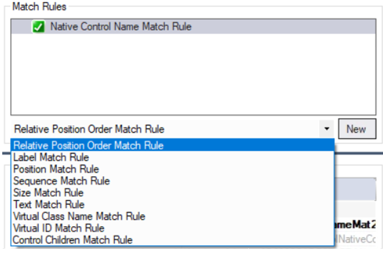AllowRelativePositionOrder match rule
Use the AllowRelativePositionOrder match rule when you want the system to use the order in which controls appear on the screen as the basis for matching. Use this match rule in situations where controls on the window are static and do not change their location.
The Order property displays the relative order of the target and the number of available targets. The following is an example:
Order = 1, 4
This indicates that the target is the first of four controls.
If necessary, you can override the default and use regular expressions (regex). For example, this match rule can work for dynamic controls if the pattern of position order and the number of controls is consistent. If a text box appears as the first of three text boxes in some cases and the second of four text boxes in others, you could use regex to set the Order property as shown in the following example and uniquely match to the text box:
Order = 0, 3|1, 4
Note: You can also use regex to match cloned automation controls when the UseKeys property is set to True.
The system filters the list of target controls based on their type. For example, If the automation control is a button, then the system only considers buttons that are located within the parent container.
When it adds this match rule, Robot Studio validates whether the match rule is applicable to the control. If it is not supported, the system displays an exception message.
Do not use this match rule for web-based applications. You cannot add this match rule to top-level controls, such as windows. This match rule does not apply to menu items and control regions.
Enabling the rule
Enable this rule on the adapter by choosing AdvancedConfiguration and adding the Name (AllowRelativePositionOrder) and Value (True). The system adds this rule to the list of rules that you can select from the drop-down menu.
The following is an example: